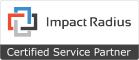Founded in 2008, Impact Radius was born from the minds of some of the affiliate marketing industry's biggest and brightest marketing and tech experts. Having previously founded Commission Junction and Savings.com, these experts created Impact Radius to change the way advertisers manage media and performance partnerships.At Impact Radius, you won't find Affiliate Managers playing hot potato with different merchants every week. Instead, Impact Radius focuses in on the platform and technology itself, letting merchants manage their own programs (or go through agencies). With the demise of the Google Affiliate Network in 2013, Impact Radius quickly stepped into the arena to become one of the Big 3 in terms of affiliate marketing.Curious how to sign up or make the most of Impact Radius' robust platform? Hopefully this How-To Affiliate Guide to Impact Radius will get you going!Company: Impact RadiusSite: https://www.impactradius.com/Sign up: https://member.impactradius.com/signup/create-mediapartner-flow.ihtmlPhone: 805-324-6021Contact Us: https://www.impactradius.com/contact-us
Signing Up
- Credentials: Fill in an online form with your contact informations, company details, payment preference, W9.
- Phone verification: Unlike most other networks, Impact Radius takes a bit of time for approval. It's not just a simple form submission. Expect a phone call from an IR rep soon after you file your application. They're calling to verify your information and just learn a bit about yourself and your plans for working with their network.
Joining Merchant Programs
- Direct versus Marketplace: The easiest way to join a program in Impact Radius is to browse the Marketplace and apply to as many merchant or advertiser programs you'd like. Alternatively, there are private programs or direct sign-ups for certain merchants. For those, you'll find an application on their site or elsewhere, which brings you into Impact Radius to sign up specifically for that program.
- Rejected applications: Every merchant has its own rules in terms of accepting and rejecting affiliates, so read each Insertion Order carefully. Many may reject you for a variety of reasons including Nexus Tax Laws, toolbars, adult content, coupon and deals sites, etc. If rejected, contact the Affiliate Manager of that program to find out why and what you can do to re-apply. Every merchant/service has contact information for you (phone and email) if you go to the CAMPAIGNS link on the left side and then click MY CAMPAIGNS. Find the merchant in question and then on the layer that pops up, click on the CONTACT tab.
Accessing Banners and Text Links
- Pulling ads: The quickest way to pull up ads on Impact Radius is to just click the ADS link on the left-hand side, and then the SEARCH ADS link that appears below. You'll see a huge list of ads of all types (Banners, text links and more) for ALL of the merchants you've signed up for. You can filter your results by things such as Ad Type, Promotion Type, language and more, as well as just do a simple keyword search.
- Pulling merchant-specific ads: If you're looking for ads specific to just one merchant or campaign, click on the CAMPAIGNS link on the left-hand side, and then the MY CAMPAIGNS link that appears below it. You'll see a nice list of all the merchants and services you're signed up for at Impact Radius. On the right side, you'll see a small SELECT dropdown at the end of each merchant's row. Click on that and then select VIEW ADS to access the ad area. From here, just click on either the BANNER or TEXT LINK links and you'll see the appropriate ads. What's really nice is you can even quickly filter banner ads by size.
- Implementing links & banners: Once you've narrowed down your ad or text links, just click on the GET CODE link on the right side. You'll get a popup layer with a variety of code options to use including HTML, iframe and just a single tracking link. Copy the one you want and simply add it to your website.
Reporting
- Reading reports: Impact Radius has an arsenal of reports for affiliates to access. From your dashboard, click on the REPORTS link on the left side and you'll see a number of options.
- The DASHBOARD link brings you right to a quick snapshot of how everything has performed lately including clicks, revenue and referrals.
- Under the PERFORMANCE link, you can select a variety of options to view reports such as by campaign, by day, by pending actions and more. Each one offers a variety of sorting and filtering options to help you drill down to whatever data you're looking for.
- Saving reports: If you sort and filter various options, you can actually save your reports in a whole bunch of formats. In the upper right corner of your reports you'll see 3 icons: a floppy disc (remember those?), an envelope and an arrow pointing down.
- You can click the Floppy Disc to save your report. (To view it later, simply click on REPORTS > MY REPORTS > SAVED and find the file.
- Click on the Envelope to mail the report to yourself or anyone else.
- Click the arrow to download the report to your computer as an Excel, CSV or PDF file.
- Scheduling reports: You can schedule reports to be emailed to you daily, weekly or monthly basis. To do so, simply go to the report you want, click the ENVELOPE and then at the bottom of the popup layer that appears, select SCHEDULE DELIVERY and pick how often you'd like it.
Payment
- Payment options: ACH (free), International Bank Transfer (price varies), Check ($5 processing fee)
- Payment thresholds: You can select your own threshold from $25 up to $5000. The minimum varies based on payment option with ACH ($25), checks ($50) and International Bank transfer ($100).
- Payment terms: You can schedule your payment based on a pre-set threshold amount or on a fixed day of the month (either the 1st or 15th)
Want to learn more? iAffiliate Management is an Impact Radius Certified Service Partner and would love to answer your specific questions.